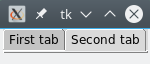Version 0 of tkinter.Notebook
Updated 2017-11-16 21:09:39 by sebastian_adilSYNOPSIS
instance = ttk.Notebook(parent ,**options)
instance.add(child ,**options)
instance.insert(pos ,subwindow ,**options)
DESCRIPTION
A ttk.Notebook widget manages a collection of windows and displays a single one at a time. Each slave window is associated with a tab, which the user may select to change the currently-displayed window.
STANDARD OPTIONS
class
cursor
style
takefocus
WIDGET-SPECIFIC OPTIONS
height
If present and greater than zero, specifies the desired height of the pane area (not including internal padding or tabs). Otherwise, the maximum height of all panes is used.
padding
Specifies the amount of extra space to add around the outside of the notebook. The padding is a list of up to four length specifications left top right bottom. If fewer than four elements are specified, bottom defaults to top, right defaults to left, and top defaults to left. In other words, a list of three numbers specify the left, vertical, and right padding; a list of two numbers specify the horizontal and the vertical padding; a single number specifies the same padding all the way around the widget.
width
If present and greater than zero, specifies the desired width of the pane area (not including internal padding). Otherwise, the maximum width of all panes is used.
TAB OPTIONS
The following options may be specified for individual notebook panes:
state
Either tkinter.NORMAL, tkinter.DISABLED or tkinter.HIDDEN. If tkinter.DISABLED, then the tab is not selectable. If tkinter.HIDDEN, then the tab is not shown.
sticky
Specifies how the slave window is positioned within the pane area. Value is a string containing zero or more of the characters n, s, e, or w. Each letter refers to a side (north, south, east, or west) that the slave window will "stick" to, as per the grid() geometry manager.
padding
Specifies the amount of extra space to add between the notebook and this pane. Syntax is the same as for the widget padding option.
text
Specifies a string to be displayed in the tab.
image
Specifies an image to display in the tab. See ttk.Widget() for details.
compound
Specifies how to display the image relative to the text, in the case both text and image are present. See tkinter.Label class for legal values.
underline
Specifies the integer index (0-based) of a character to underline in the text string. The underlined character is used for mnemonic activation if enable_traversal() method is called.
TAB IDENTIFIERS
The tabid argument to the following commands may take any of the following forms: An integer between zero and the number of tabs; The name of a child window; A positional specification of the form "@x,y", which identifies the tab The literal string current, which identifies the currently-selected tab; or: The literal string end, which returns the number of tabs (only valid for index() method).
WIDGET METHODS
instance.add(child ,**options)
Adds a new tab to the notebook. See TAB OPTIONS for the list of available options. If window is currently managed by the notebook but hidden, it is restored to its previous position.
instance.configure()
instance.configure("option")
instance.configure(**options)
instance.cget("option")
instance.forget(tabid)
Removes the tab specified by tabid, unmaps and unmanages the associated window.
instance.hide(tabid)
Hides the tab specified by tabid. The tab will not be displayed, but the associated window remains managed by the notebook and its configuration remembered. Hidden tabs may be restored with the add() method.
instance.index(tabid)
Returns the numeric index of the tab specified by tabid, or the total number of tabs if tabid is the string "end".
instance.insert(pos ,subwindow ,**options)
Inserts a pane at the specified position. pos is either the string end, an integer index, or the name of a managed subwindow. If subwindow is already managed by the notebook, moves it to the specified position. See TAB OPTIONS for the list of available options.
instance.state(**statespec ,callback ,*args ,**kwargs)
See ttk.Widget().
Instance.select(tabid)
Selects the specified tab. The associated child window will be displayed, and the previously-selected window (if different) is unmapped. If tabid is omitted, returns the widget name of the currently selected pane.
instance.state(*statespac)
See ttk.Widget().
instance.tab(tabid)
instance.tab(tabid ,option)
instance.tab(tabid ,**options)
Query or modify the options of the specific tab.
If no option is specified, returns a dictionary of the tab option values.
If one option is specified, returns the value of that option.
Otherwise, sets the **options to the corresponding values. See TAB OPTIONS for the available options.
instance.tabs()
Returns the list of windows managed by the notebook, in the index order of their associated tabs.
KEYBOARD TRAVERSAL
To enable keyboard traversal for a toplevel window containing a notebook widget nb, call:
nb.enable_traversal()
This will extend the bindings for the toplevel window containing the notebook as follows:
Control-Tab selects the tab following the currently selected one.
Control-Shift-Tab selects the tab preceding the currently selected one.
Alt-K, where K is the mnemonic (underlined) character of any tab, will select that tab.
Multiple notebooks in a single toplevel may be enabled for traversal, including nested notebooks. However, notebook traversal only works properly if all panes are direct children of the notebook.
VIRTUAL EVENTS
The notebook widget generates a <<NotebookTabChanged>> virtual event after a new tab is selected.
EXAMPLE
#import tkinter and ttk modules import tkinter from tkinter import ttk #Make the root widget root = tkinter.Tk() #Make the notebook nb = ttk.Notebook(root) nb.pack() #Make 1st tab f1 = tkinter.Frame(nb) #Add the tab nb.add(f1, text="First tab") #Make 2nd tab f2 = tkinter.Frame(nb) #Add 2nd tab nb.add(f2, text="Second tab") nb.select(f2) nb.enable_traversal() #Enter the mainloop root.mainloop()